
Highlight PDF Text & Add Notes
Give your PDFs a personalized touch by adding freehand drawings, notes, highlights, and more!
-
Enhance readability by highlighting crucial information.
-
Add free-hand figures for easy understanding.
-
Add emphasis using underlines, strikethroughs, etc.
Instantly Add Annotations With Advanced PDF Editor
Choose from a variety of annotation tools to add freehand drawings, strikeout, underline, & squiggly text to mark text.
Communicate Effectively With PDF Annotations
Add focused annotations to things you want to highlight for your reader with Advanced PDF Editor. Annotate and highlight text that helps you catch the reader's attention within minutes with powerful annotation tools such as highlighting, strikethrough, freehand drawings, squiggly text, etc. Irrespective of whether it is a professional document or something for your close circle, get to the point instantly with clear annotations!
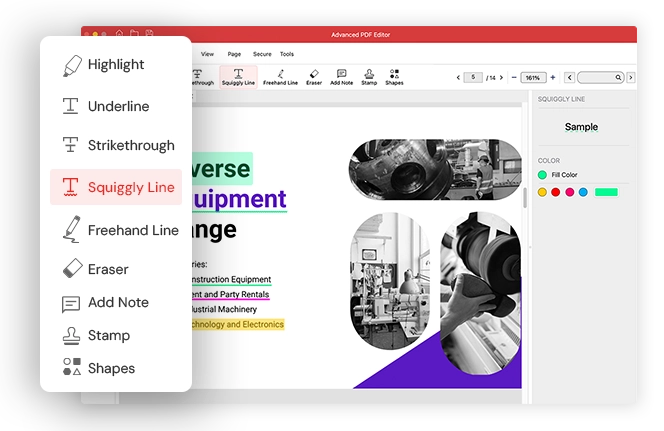
Make PDFs More Effective With Advanced Annotations
Lead readers' attention where you want by annotating PDFs with Advanced PDF Editor.
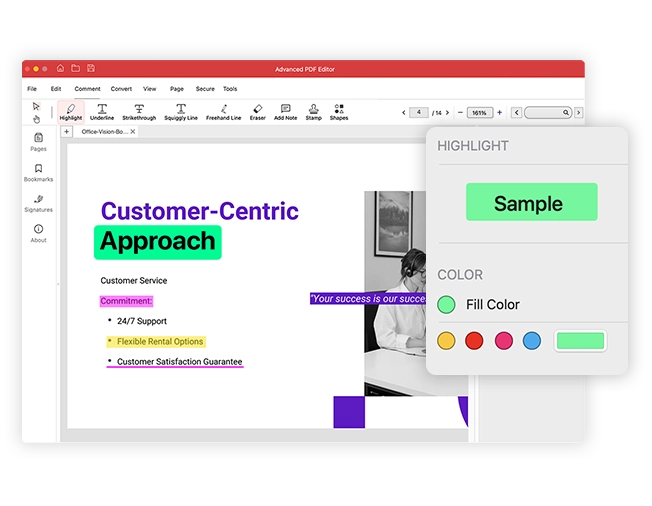
Highlight Text
Add focus to important information by highlighting the sentences easily in your PDFs.

Underline
Simply underline any special quote or information that you want your reader to focus on. Underlining important sentences improves the clarity of content.
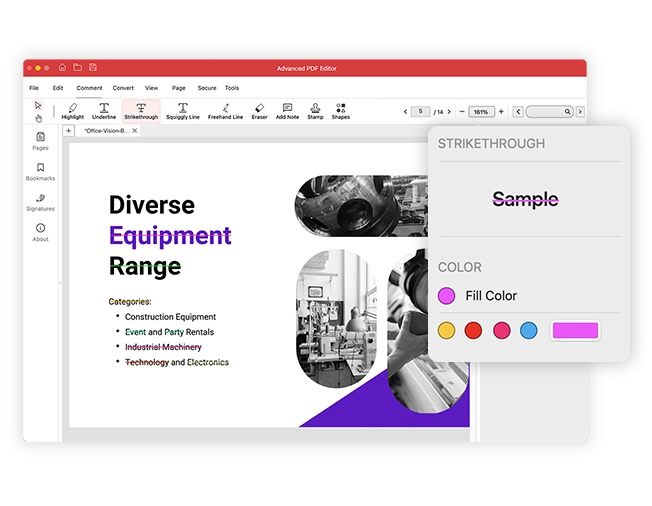
Strikethrough
Have you made a few changes that you want to highlight? Use strikethrough to communicate changes effectively in PDFs or just for adding dramatics!
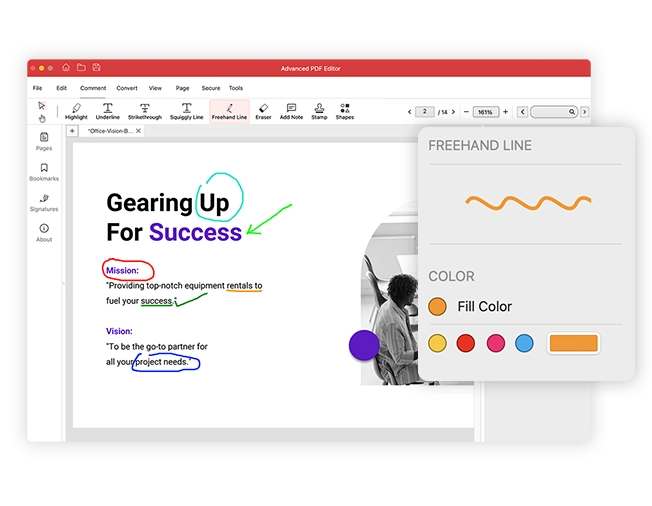
Freehand Line
Use freehand to create custom lines and shapes. Use them to highlight information in your way!
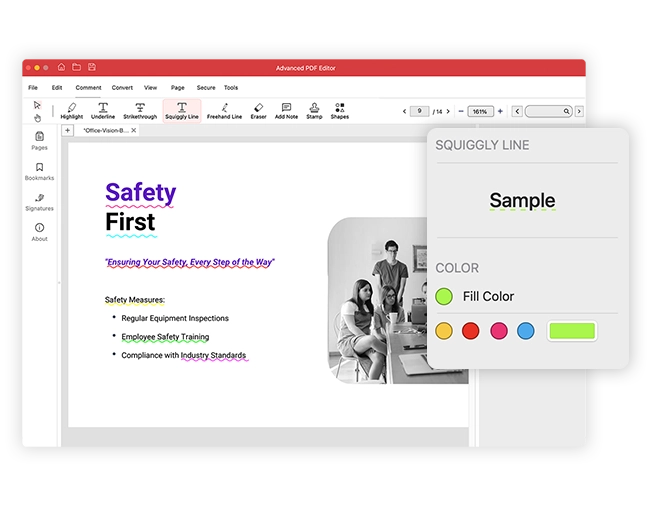
Squiggly Line
Want to differentiate between annotations? Here's another type of underline to create a difference!
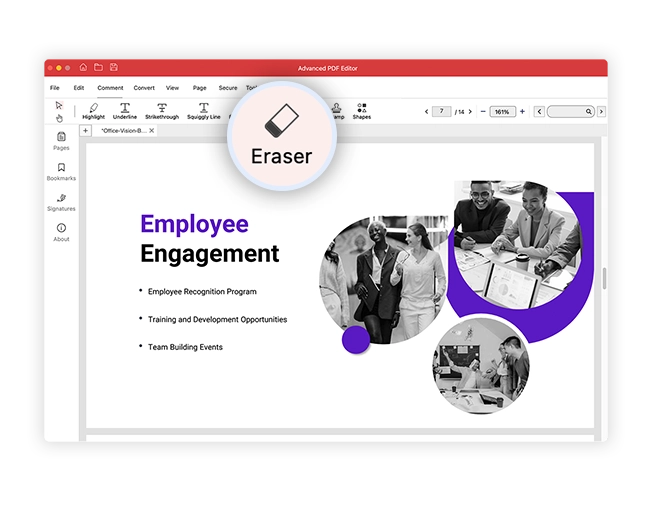
Eraser
Easily mark content or do rough work for your understanding & remove all of it before sharing! Use an Eraser to rectify annotations!
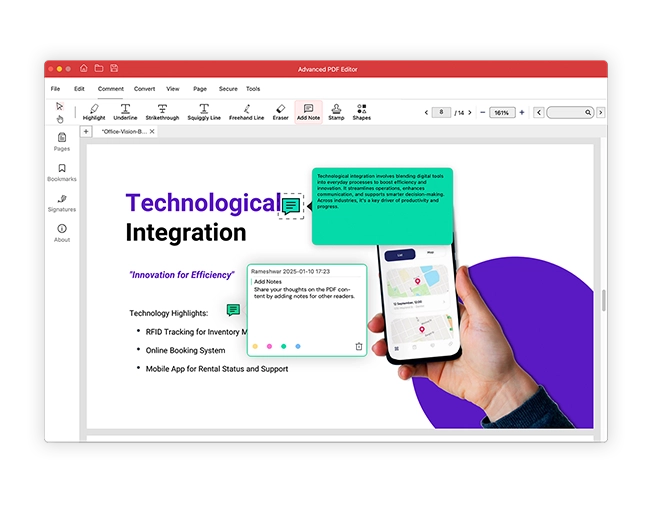
Add Notes
Share your thoughts on the PDF content by adding notes for other readers.
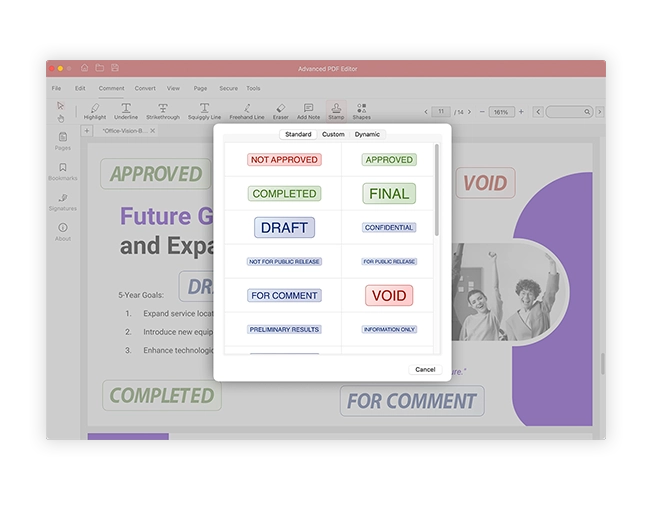
Add Stamp
Give your PDF document pre-designed stamps to make it visually appealing. Choose from a range of stamps to apply.
3 Steps to Instant Annotations!
Streamline PDFs by adding annotations with Advanced PDF Editor.
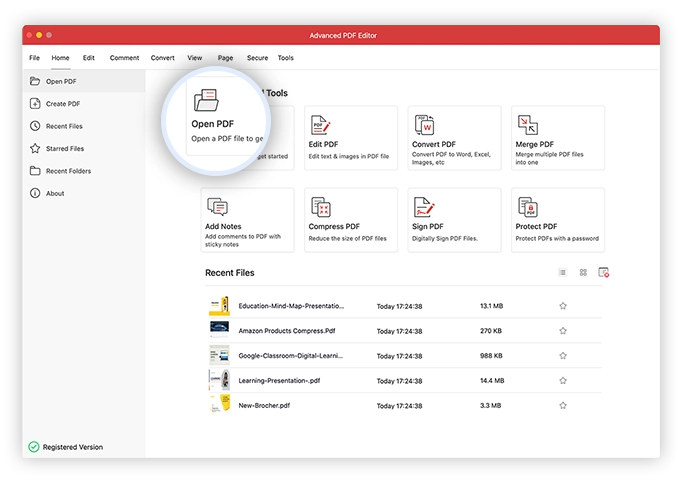
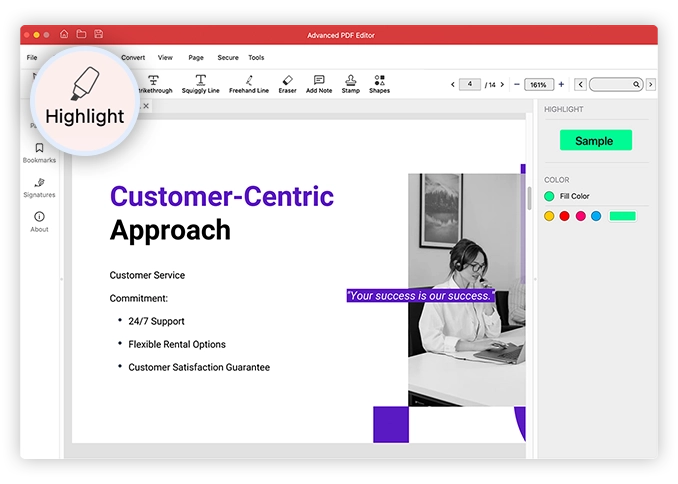
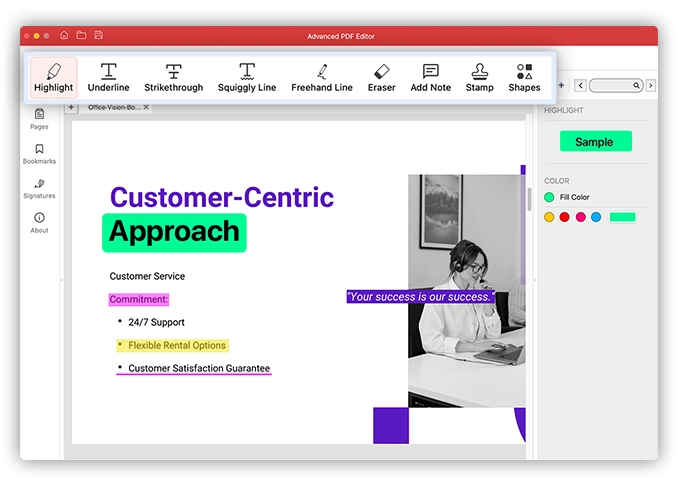
Frequently Asked Questions
Your questions, our answers
Usually, adding annotations is difficult unless you use a dedicated application for the same. Advanced PDF Editor offers the convenience of adding annotations right from your MacBook, helping you avoid the hassle of finding other means to do so.
The application allows you to create all sorts of annotations, such as a Strikethrough, squiggly lines, an underline, and even a pre-designed stamp. All annotations make your PDF visually appealing and add to its clarity.
It depends on the type of annotation. Comments, like sticky notes, are not permanent and can be removed. However, highlights or underlines saved in the document become part of the file. Don’t worry—you can still edit or remove them using a PDF editor.

Add Annotations to PDF Easily!
With Advanced PDF Editor for macOS.
Easily highlight, strikethrough, and underline text to make annotations with Advanced PDF Editor. Use freehand drawings and highlight text for optimized annotations.